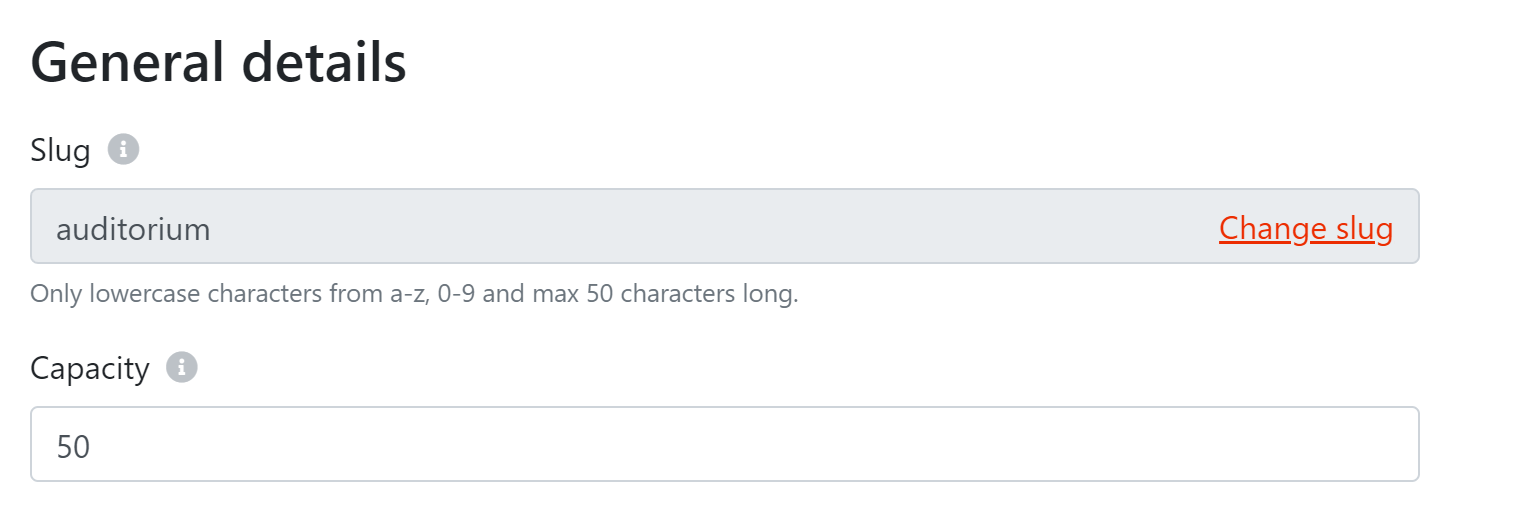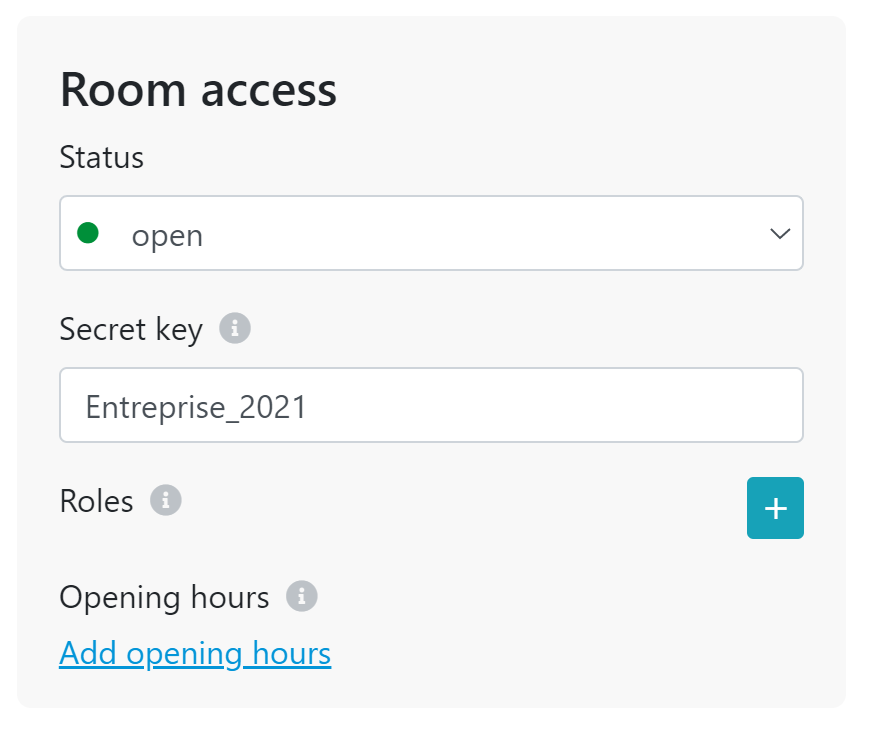There are four different ways to lock your rooms.
Set a maximum capacity on your room
Set a secret key on your room
Open your room for people with a specific role
Open your room from a certain time
Set a maximum capacity on your room
If you want to set a maximum of visitors that can access your room, you can manage it here.
For example:
You only want to allow 50 people in the auditorium at the same time.
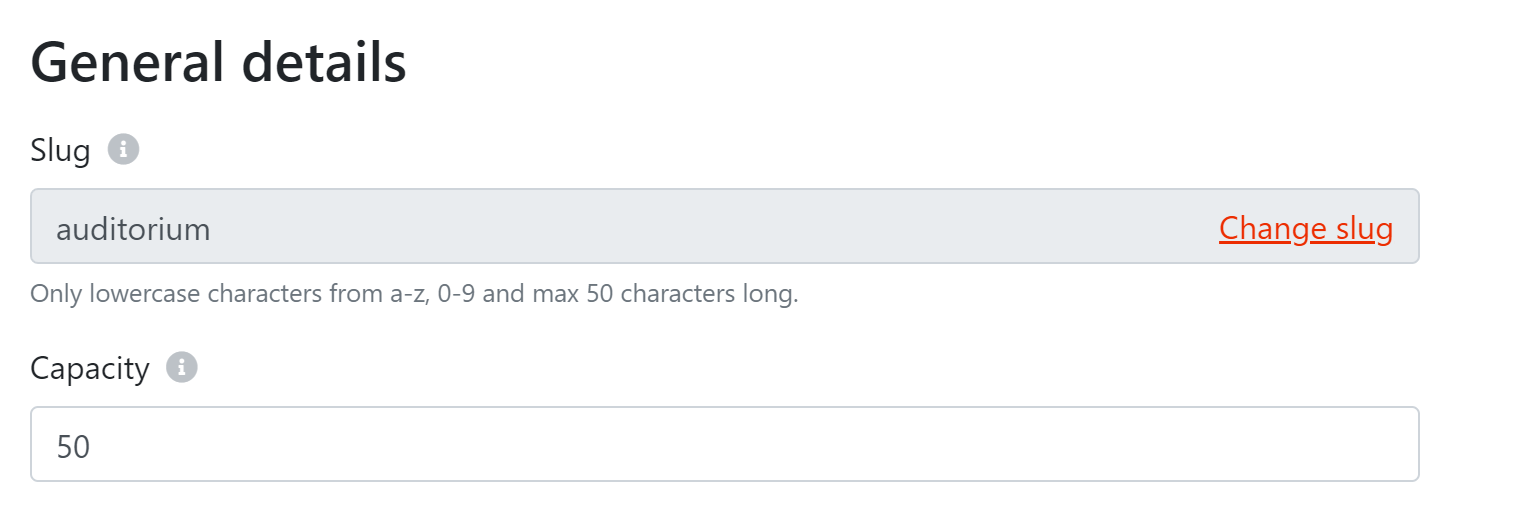
Set a secret key on your room
Another option to lock your rooms is by making use of a secret key. Only people who enter the right secret key, will have access to that room.
For example:
Imagine that you are organising a career event for students and that you have a business lounge room that is only available for the companies. You can lock this room with the secret key 'Entreprise_2021'. This secret key can be communicated beforehand to the companies.
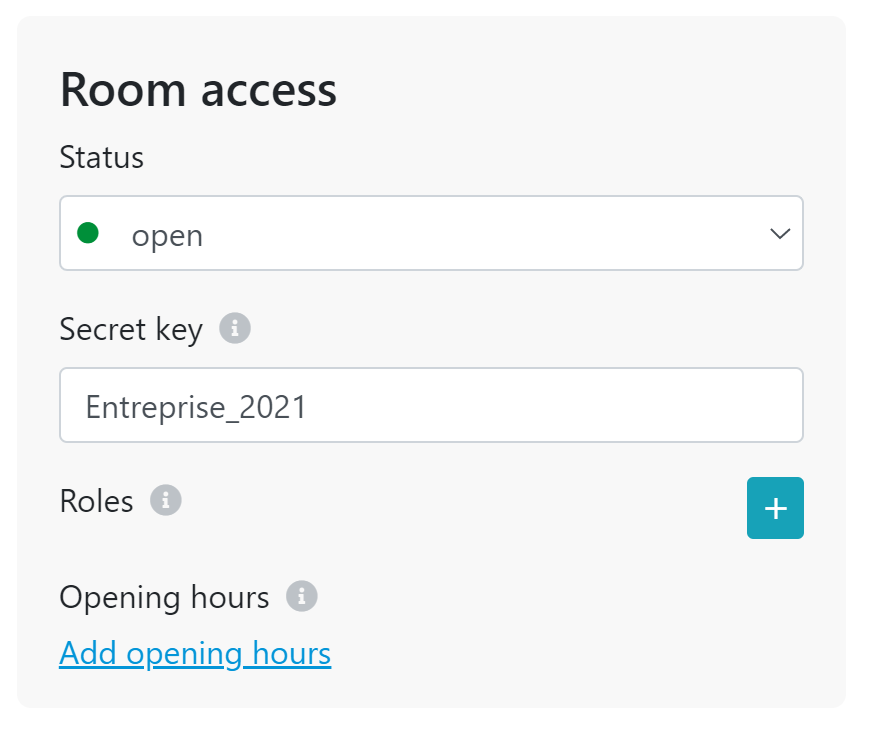
Open your room for people with a specific role
A similar, but more user-friendly option than the secret key, is to only allow people in your room that have a specific role.
For example:
Imagine that you are organising three different workshop at the same time. The attendees had to subscribe beforehand for 1 specific workshop. This means that you will have three different groups of attendees that will need to have three different custom roles. Only people with the role 'workshop1' will have access to the room where workshop 1 will take place. The same goes for workshop 2 and 3.
Important: if you lock your room with a role, then don't forget to assign these roles to your users or they won't be able to enter.

Open your room from a certain time
The last option is to lock your rooms with a time frame.
For example:
Your event starts at 9h00 but you only want your networking room to be accessible from 11h00.